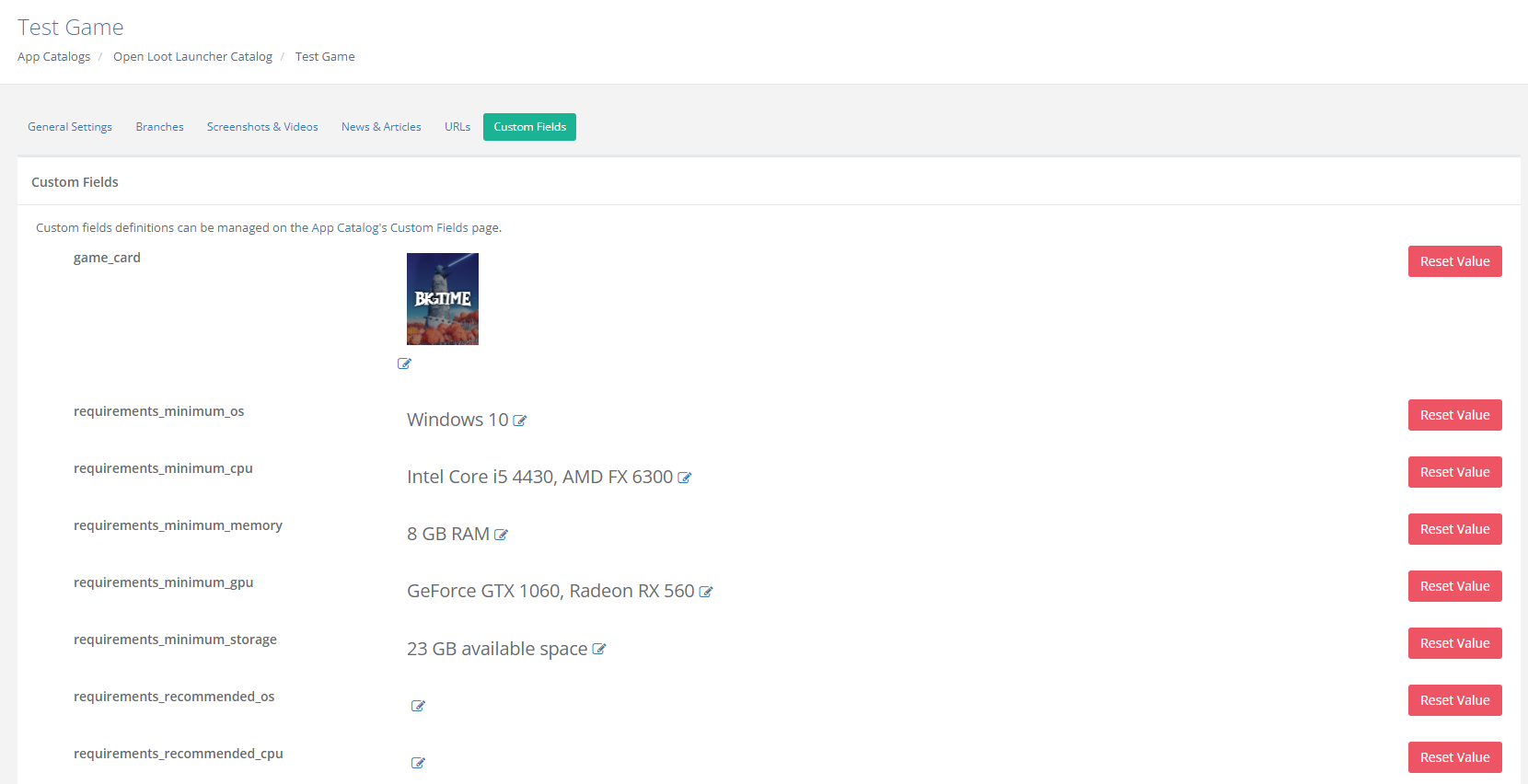Open Loot Launcher
Open Loot has partnered with Patchkit to build out our launcher client. Once you've received your Patchkit collaborator login, you'll have access to upload and update your game client, and manage all assets and metadata for your game presented in the launcher.
Your Patchkit Login
You'll receive an email from Patchkit to login to your collaborator account via your Patchkit account id (a 10-digit number). On the login form, enter the email address to which you received the account invitation. The first login requires setting a password. Once you've logged in, you'll be able to access your game's Application and App Catalog.
Applications
After logging in, you will immediately see the games you have in the form of Applications. An application is a set of files prepared for distribution on a specific platform. In this case, the platform refers to the operating system and architecture (if defined).
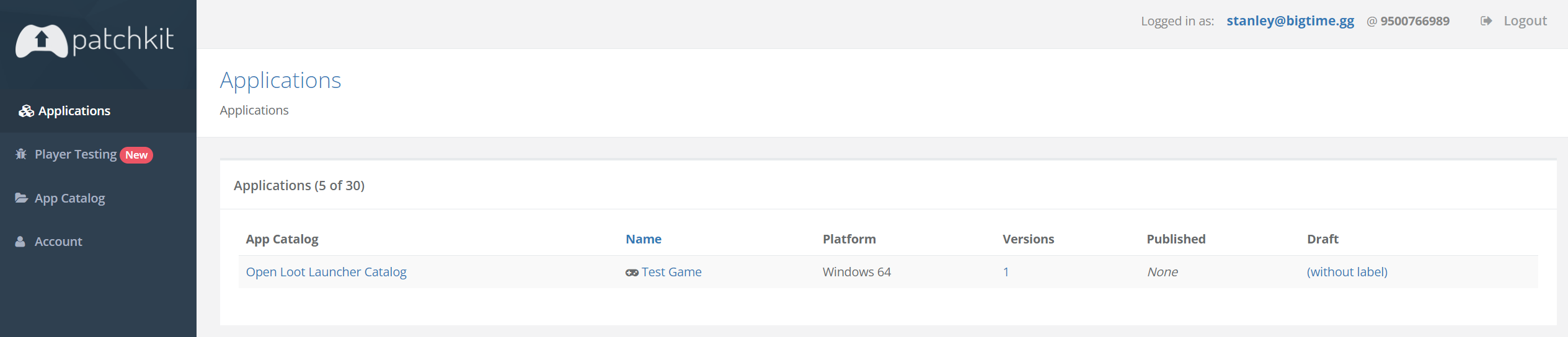
Your Open Loot administrator will have already created your application for you. To learn more about how to manage your application, including how to upload a new version, you can read the more here: Patchkit - Publishing your First App.
You can also use Patchkit's command-line tool for uploading game files. It speeds up the process of sending new versions by performing some of the work locally, reducing the time needed to upload files to the servers. To learn more about this you can read their documentation here: Patchkit - Command-Line Tools.
App Catalog
The App Catalog can be thought of as the front-end display for your application. It allows for management of extra information like descriptions, images assets, news updates, etc.
General Settings
- Name: Internal name of the game application.
- Display Name: Name of the game application visible to the user.
- Game Icon: This image will serve as the launch icon in the sidebar of the Launcher client. The icon should not have rounded corners. The size is 45px (width) by 45 px (height) at 260 ppi. Images should be saved in png-24 format with a transparent background. Keep in mind this Game Icon will be placed against a dark background, so check the contrast to optimize for icon readability.
- Banner: This image is presented as the background image on the game page. The minimum size is 793px (width) by 413 px (height) at 260 ppi. The image should not have any gradients, effects, or strokes. Images should be saved as png-24 format.
- Short Description: Not currently displayed
- Long Description: To be displayed on the game page in the launcher.
- Visibility: This will let you set your app between "Public" and "Hidden". By default this will be set to "Hidden". If you set this to 'Public', your app will be visible to all users. To make this app visible only to a select set of users, first enable the whitelist under "Custom "Fields, then set this value to "Public".
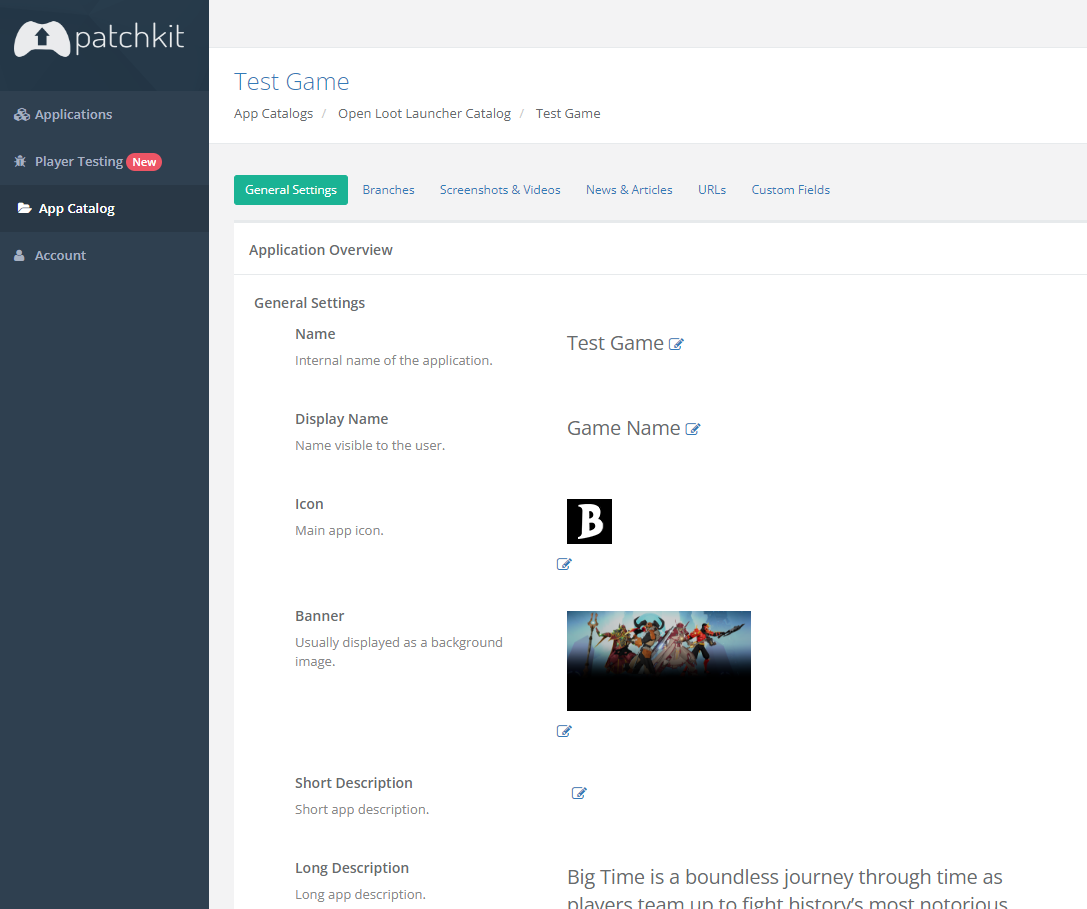
Branches
To set up additional branches for your game (such as Staging or Development), please contact your Open Loot administrator.
Screenshots & Videos
- Screenshots: These images will be presented on the game page.
- Image file: Full size images should be 3840px (width) by 2160px (height) at 260ppi. Thumbnails will be auto-generated at 167px by 91px.
- Name: Not used
- Display name: Not used
- Description: Not used
- Order: The ordered display of screenshots (the lower the number, the higher the placement).
- Videos: This video will be presented in an embedded player on the game page.
- URL: Enter the URL of a YouTube link.
- Name: Not used.
- Display Name: Not used.
- Description: Not used.
- Order: Videos will always appear ahead of your screenshots, regardless of the order.
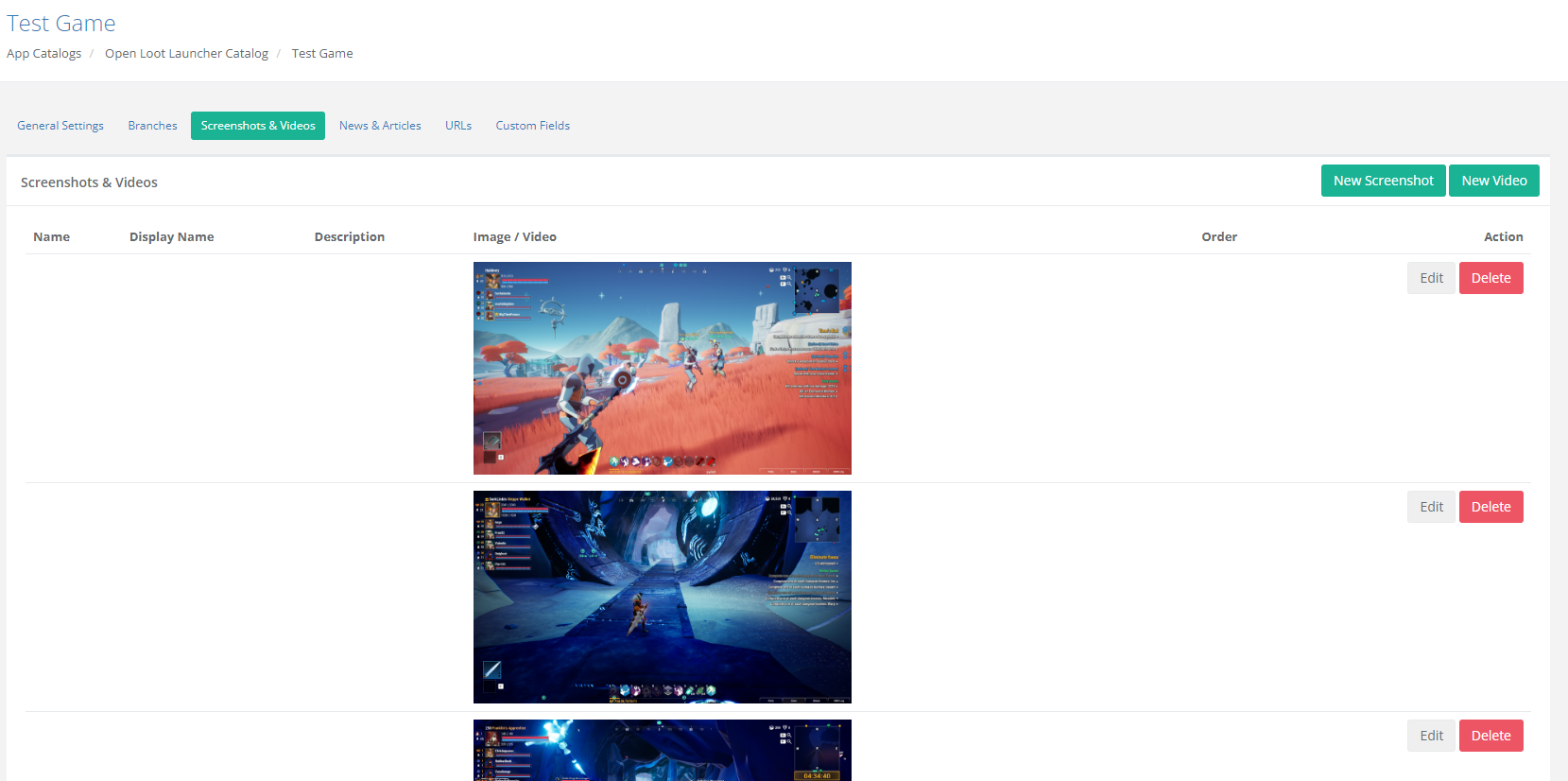
News & Articles
- New Article: Creating an article here will show that content in the "Updates" section of your launcher game page. Each article is represented by:
- Title: The title of the article
- Excerpt: Not used.
- Body: The description to be displayed
- Banner: The image to be displayed. The image thumbnail will be presented as 237px (width) by 120px (height), but you can provide a larger image size, up to 1920px by 1080px for example.
- Call to action url: The destination URL after click-through
- Call to action label: Not used.
- Order: The ordered display of articles (the lower the number, the higher the placement).
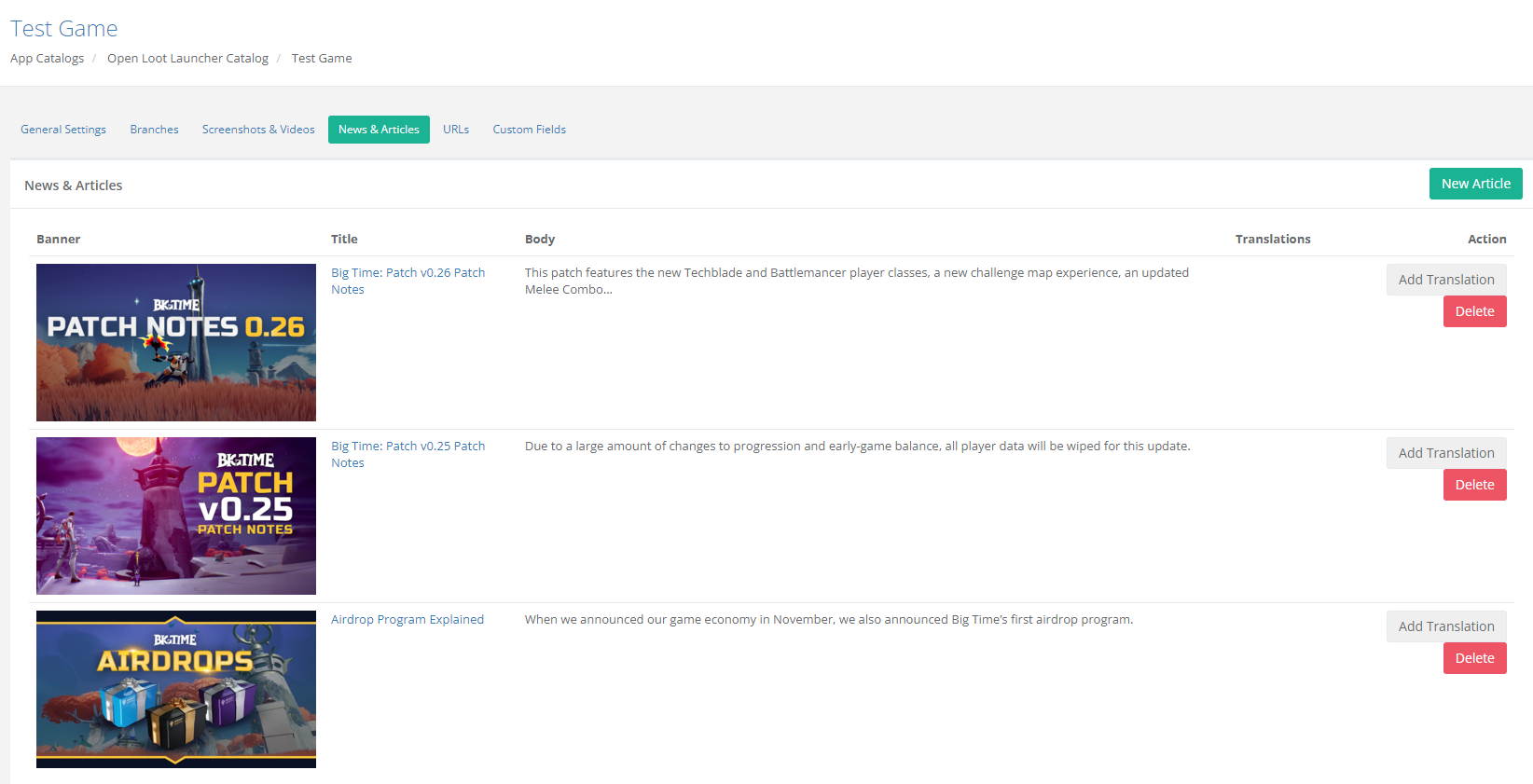
URLs
- Get Help: This controls the URL provided for the "Get Help" link for your game, found in the game's options menu. Click on "New Website URL" to create your link.
- Kind: Set to "support"
- Name: For internal display only, you can enter a name such as "get_help".
- Display Name: Enter "Get Help"
- URL: Enter the URL of your support link
- Description: Not used.
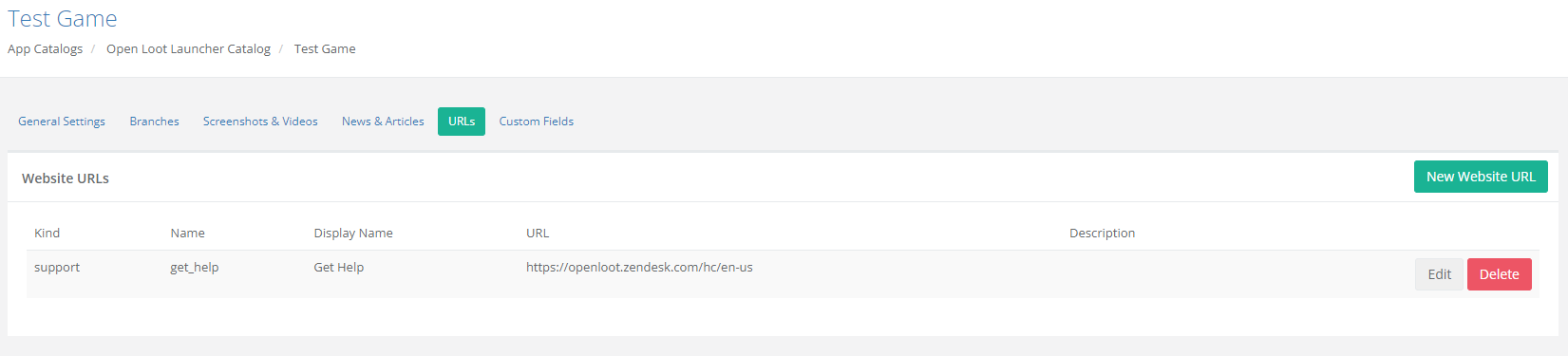
Custom Fields
- Game Card: This image is presented in the Games list in the Launcher client. The minimum size is 158px (width) by 203px (height) at 260 ppi.
- System Requirements: You can display separate requirements for both Minimum and Recommended specs. The specifications are listed as:
- OS
- Processor
- Memory
- Graphics Card
- Storage
- Game Logo: You can use the same white color logo you provided for the Marketplace, or you can opt to use a variant that better matches the aspect ratio. Minimum ratio is 237px (width) by 55px (height), and maximum ratio is 237px by 94px. File type must be in PNG format.
- Is Account Whitelist Enabled
- No: No whitelist is applied.
- Yes: Only Open Loot users on the whitelist will be able to see this app.
- Accounts Whitelist: This is the whitelist that permits Open Loot users to see the app. The whitelist should consist of Open Loot usernames, separated by a semicolon. For example,
username1;username2;username3 - Release Stage: These different release stages will limit the amount of metadata that is visible to users. These release stages will respect whitelist settings, if the whitelist is enabled.
- Released: App metadata and game client are fully accessible to users. For fully released games, this is the setting that should be used.
- Announced: The only app metadta that will be visible will be a game card at the bottom of the main launcher page. This will display the game name and game card, with the text: "Coming Soon". The game card will not be clickable to access the game page. This is intended for games that do not yet have a full presence in the Open Loot launcher, but want to have a "Coming Soon" stub.
- Coming Soon: All app metadata will be fully visible to users. However, the game client download button will be disabled, and will instead display a "Coming Soon" message. This is intended for games that have a full presence in the Open Loot launcher, but do not yet want the game client to be accessible to users.